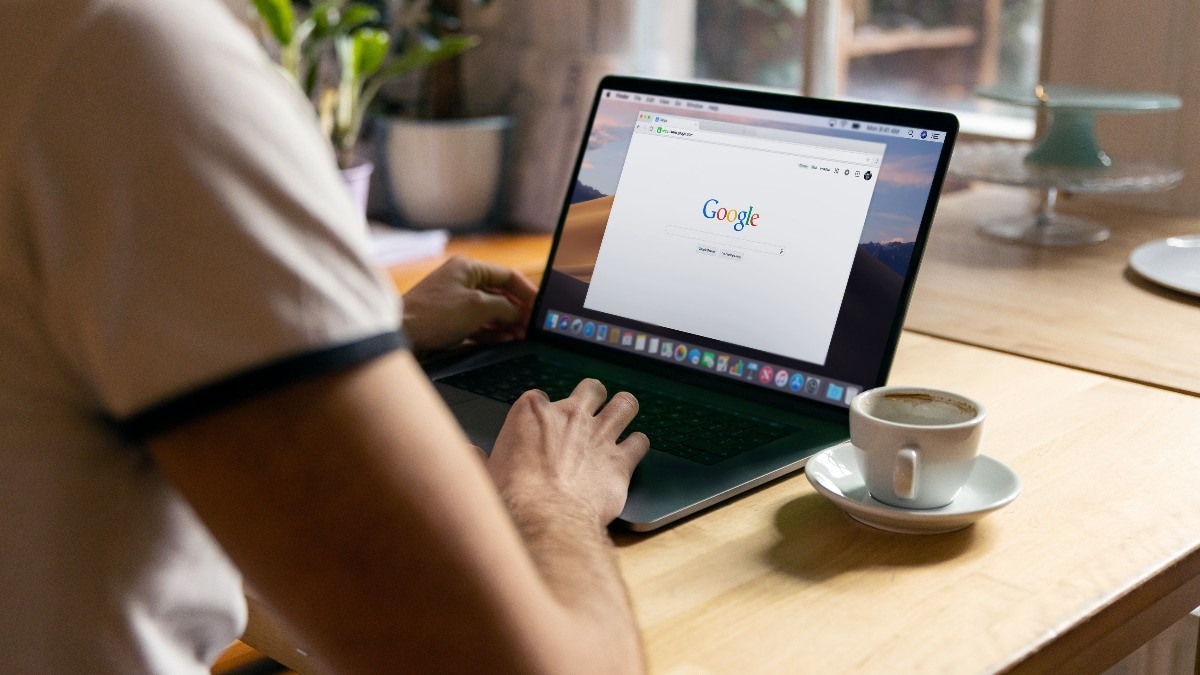
HOW TO CHANGE PAGE SIZE IN GOOGLE DOCS
Google Docs is a versatile and user-friendly word-processing tool that offers a wide range of formatting options to help you create documents that meet your specific needs.
One of the key formatting elements you might want to adjust is the page size. Changing the page size in Google Docs can be useful for various purposes, such as creating documents for printing, designing brochures, or optimizing your content for digital viewing.
STEPS TO CHANGE THE PAGE SIZE IN GOOGLE DOCS:
- First, open the Google Docs document that you want to edit.
- If you don't have one yet, you can start a new document by going to Google Docs and selecting 'Blank.'
- Click on the 'File' menu at the top left of the screen. A dropdown menu will appear.
- From this menu, select 'Page setup.'
- In the 'Page Setup' dialogue box, you'll see various options for adjusting your document's layout.
- Look for the 'Page size' dropdown menu.
- Click on it, and you'll see a list of pre-defined page sizes, including standard sizes like Letter, Legal, A4, and more.
- If you want a custom page size that is not in the pre-defined list, scroll down to the bottom of the dropdown menu and select 'Custom.'
- This will allow you to enter your own dimensions.
- Enter the width and height in inches or millimeters and click 'OK.'
- Beneath the page size options, you can also select the orientation – portrait (vertical) or landscape (horizontal) – that suits your document.
- You can adjust the page margins as well. Google Docs provides default margin settings, but you can customize them according to your preferences.
- After making the necessary adjustments, click the 'OK' button to apply the new page size to your document.
- Google Docs will automatically adjust the document layout to fit the selected page size.